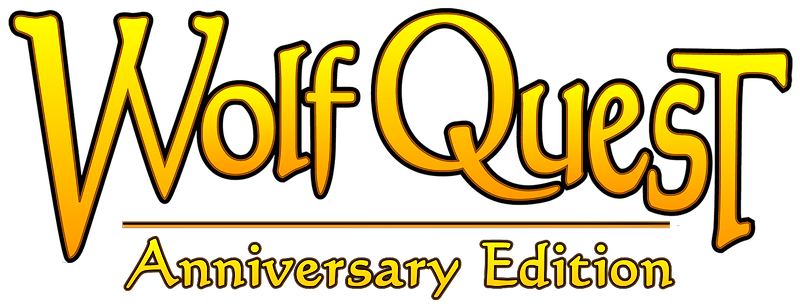If you're trying to purchase the game but the Shop button is dimmed and inactive, try the tips below.
If you previously purchased the full game or customizations, the game should automatically recognize them after downloading the game again -- but if it does not, tap the 'Shop' button on the main menu, then tap 'Check for Previous Purchases'. That should unlock your purchases. If it doesn't, try the tips below.
TIPS
- Log out of your Apple/Google/Amazon account on the device, and log back in. On iOS, log out of your iTunes account in Settings > Store and then log in again -- making sure you're logging into the same account that you used when purchasing the game originally. Then run the game and tap the 'Check for Previous Purchases' button again, and it should work.
- If that still doesn't work, check to see if there are restrictions on your account that limit purchases.
- On iOS, this is in Settings > General > Restrictions: Make sure Restrictions are not Enabled.
- On Android, open Google Play app, press the menu icon at top-right on the home page and select the Settings tab from the drop-down menu. Scroll down until you find User Controls sub-menu. Within that is the Use Pin option for purchases. If that is activated, check with the account owner for help.
NOTES
- The above problems occur when the game does not find a valid Apple/Google/Amazon account login on the device. The problem is with the device/account login, not the game. The tips above usually solve it, but if they don't, try searching the Web for tips specific to your platform and device.
- You can restore purchases on any phone or tablet of the same type (iOS or Android or Kindle) that you had when you originally purchased the game. If you have changed platforms, you will have to purchase the game again, due to app store restrictions.