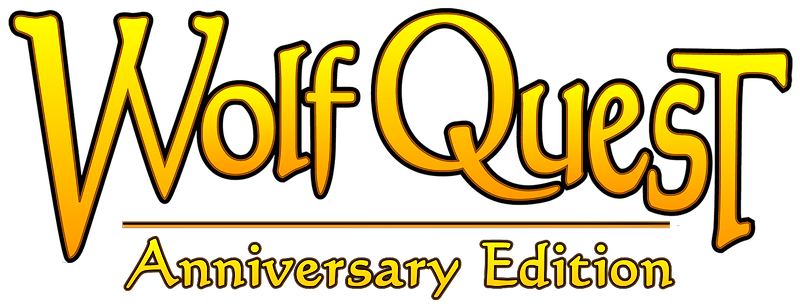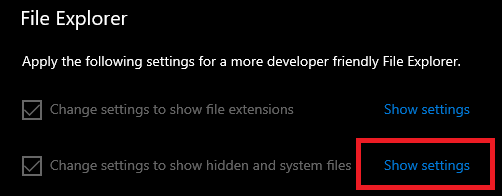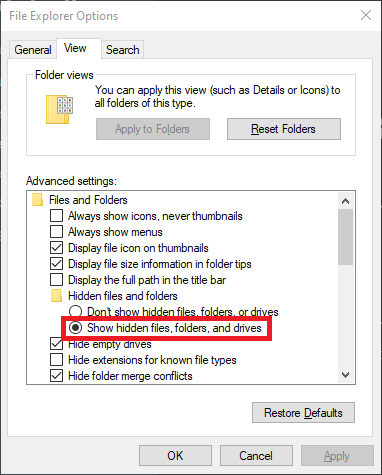If the WolfQuest game launcher (which has a picture of a wolf howling at sunrise) crashes, please submit a bug report to info@wolfquest.org that includes your computer specifications including your graphics card, and the launcher logs.
- On Windows,
- The launcher log can be found here: C:\Program Files (x86)\WolfQuest Anniversary Edition\launcher-log
- And the player log can be found here: C:\USERNAME\AppData\LocalLow\eduweb\WolfQuest_ Anniversary Edition\output_log.txt
- On Mac OS X:
- The player log can be found here: ~/Library/Logs/Unity/Player.log (You can open the Library folder via the Go pulldown menu.)
- The launcher-log file can be found here: ~/Library/Application Support/PatchKit/Apps/launcher-log.txt
On Windows, you may need to change your settings to show hidden files and folders. To do so, open the Start menu and search "Show hidden files", which will open a settings window. Find the File Explorer category, then the "Change settings to show hidden and system files".
Click the "Show Settings" button to open the following window:
Select the "Show hidden files, folders, and drives" option as shown in the image and hit "Apply" to save the change. You should now be able to navigate to the log files.