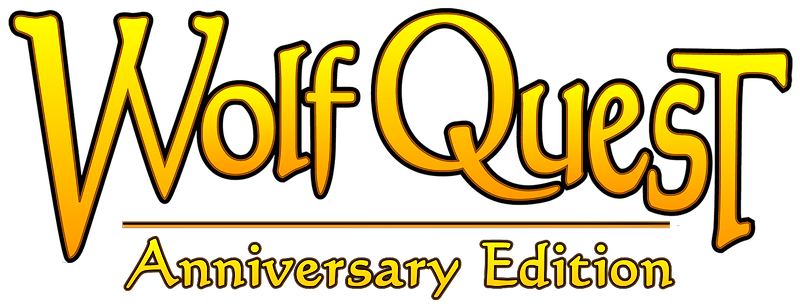In WolfQuest: Anniversary Edition
This game includes an in-game bug reporting feature. Just press F11 at the moment that the bug is happening, and you can then type a description of the bug — the more details about what you were doing when it happened, the better! Then submit it and we will receive your description along with a screenshot and a saved game, which will help us reproduce the problem.
Some Mac computers require you to press the "Fn" button along with F11 -- and on some MacBooks, you also have to press the left Shift key at the same time.
If the game launcher crashes, or the game itself crashes before the main menu appears, follow the instructions here to submit a report — but first please check the minimum system requirements to make sure your computer can run the game.
In WolfQuest 2.7
Include as much of the following information as you can:
- a detailed description of the problem.
- which platform you're playing the game on (Mac, Windows, iOS, Android/Kindle).
- if you have the mobile version, the make and model of your phone or tablet.
- a screenshot of the bug/glitch (if applicable).
- a screenshot of your location on the map (if applicable).
- your saved game (if applicable).
- if you experienced this bug in a single player or multiplayer game.
- your game log file (if on Mac/Windows)
Be sure to include the log file (Mac and Windows only).
- On Windows, the game log is called 'output_log' and it's in the 'WolfQuest_Data' folder. (Try searching your computer for 'output_log' without the quotation marks. Find the one in that folder, not in the WolfQuest-Data_Win folder.)
- On Steam, If you purchased the game on Steam, here's how to find the log file on Windows: Right-click on 'WolfQuest' in your games listing and choose 'Properties'. Then click 'Local Files', then 'Browse local files'. Inside the WolfQuest_Data folder is the 'output_log' file. Attach it to your email.
- On Macs, search for the Console app, and open it. Then in the left sidebar, look for FILES/~/Library/Logs/Unity/Player.log. Open that log, and copy the entire log into the email.
Mac Console: Here's where to find the Player.log in the Mac Console app: